OK thanks, Rei. I am at work tooI'll post some setting screenshots tonight. Currently at work and don't have the software here.
You are using an out of date browser. It may not display this or other websites correctly.
You should upgrade or use an alternative browser.
You should upgrade or use an alternative browser.
How To Upload Movies On The Net
- Thread starter Barbara
- Start date
Mr. Red, here's the basic setup to get you going:
Step A: Set up where to store your video files
1. Go to Tools > Options
2. Select your output folder (just create a folder on your desktop)
3. Press on the Close button after.
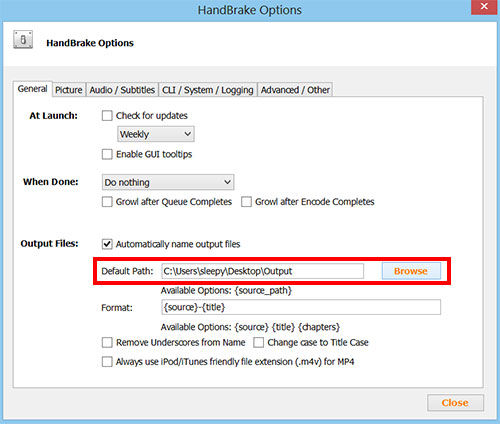
Step B
Before you do this step, make sure you drag and drop your video ISO file to Handbrake window or go to File and open your ISO file.
1. Select the Classic sample preset ( I recommend creating your own custom preset after).
2. Select the episode you want to encode, it's usually under Title or Chapters. The Duration gives a good estimate. Usually an episode is between 20 to 60 minutes.
3. Make sure you have Web Optimized selected.

Step C
Click on the Video Tab.
1. Make sure to select H.264. This is compatible with most devices and video players.
2. Enter your Bitrate. For average streaming quality, try 700 to 1000 kbps. For high quality, use higher numbers. The higher the bitrate, the bigger the file size.
3. Create a custom preset (mine is called Chinese) by clicking the Add button and name it to w/e you like. Use this new customized preset for your next encoding instead of Classic preset.
4. Click on the Start button to encode! Use the Add to Queue feature to add more episodes to the waiting list.
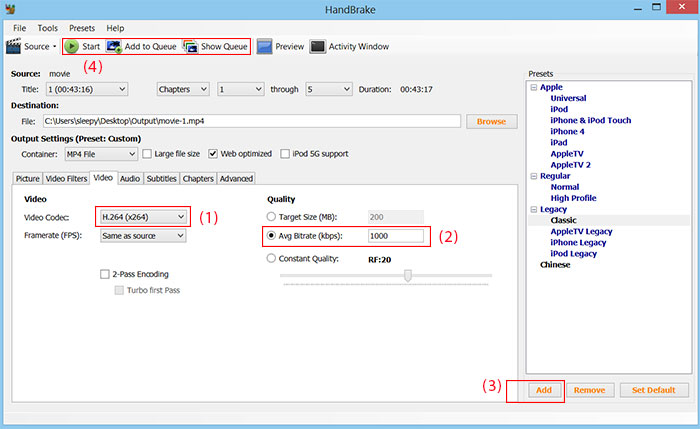
That's pretty much. You can play around with the Audio and Advanced tab to produce better quality.
Let me know if you run into issues.
Step A: Set up where to store your video files
1. Go to Tools > Options
2. Select your output folder (just create a folder on your desktop)
3. Press on the Close button after.
Step B
Before you do this step, make sure you drag and drop your video ISO file to Handbrake window or go to File and open your ISO file.
1. Select the Classic sample preset ( I recommend creating your own custom preset after).
2. Select the episode you want to encode, it's usually under Title or Chapters. The Duration gives a good estimate. Usually an episode is between 20 to 60 minutes.
3. Make sure you have Web Optimized selected.
Step C
Click on the Video Tab.
1. Make sure to select H.264. This is compatible with most devices and video players.
2. Enter your Bitrate. For average streaming quality, try 700 to 1000 kbps. For high quality, use higher numbers. The higher the bitrate, the bigger the file size.
3. Create a custom preset (mine is called Chinese) by clicking the Add button and name it to w/e you like. Use this new customized preset for your next encoding instead of Classic preset.
4. Click on the Start button to encode! Use the Add to Queue feature to add more episodes to the waiting list.
That's pretty much. You can play around with the Audio and Advanced tab to produce better quality.
Let me know if you run into issues.
Ok Rei, thanks so much for everything my brother. I am going to try it right now and will see what happen. Cross fingers that I will get it. By the way somebody told me to select "universal" on the preset in handbrake, they said that will make the movies to work on any apple devices. Sorry I am a big fan of Apple. Is it true?Mr. Red, here's the basic setup to get you going:
Step A: Set up where to store your video files
1. Go to Tools > Options
2. Select your output folder (just create a folder on your desktop)
3. Press on the Close button after.
View attachment 305
Step B
Before you do this step, make sure you drag and drop your video ISO file to Handbrake window or go to File and open your ISO file.
1. Select the Classic sample preset ( I recommend creating your own custom preset after).
2. Select the episode you want to encode, it's usually under Title or Chapters. The Duration gives a good estimate. Usually an episode is between 20 to 60 minutes.
3. Make sure you have Web Optimized selected.
View attachment 306
Step C
Click on the Video Tab.
1. Make sure to select H.264. This is compatible with most devices and video players.
2. Enter your Bitrate. For average streaming quality, try 700 to 1000 kbps. For high quality, use higher numbers. The higher the bitrate, the bigger the file size.
3. Create a custom preset (mine is called Chinese) by clicking the Add button and name it to w/e you like. Use this new customized preset for your next encoding instead of Classic preset.
4. Click on the Start button to encode! Use the Add to Queue feature to add more episodes to the waiting list.
View attachment 307
That's pretty much. You can play around with the Audio and Advanced tab to produce better quality.
Let me know if you run into issues.
I've never used the Universal Preset, but you can give it a try and test. I would test for you, but don't have any apple devices to test on. If you do use that preset, I still recommend you to check "Web Optimized" and still play around with the average bit-rate to get the file size a bit smaller.
Bigger file size doesn't necessary mean better quality.
Bigger file size doesn't necessary mean better quality.
Hi Rei, I am a little confused in your step A. You said go to Tool>option, in where? On handbrake?Mr. Red, here's the basic setup to get you going:
Step A: Set up where to store your video files
1. Go to Tools > Options
2. Select your output folder (just create a folder on your desktop)
3. Press on the Close button after.
View attachment 305
Step B
Before you do this step, make sure you drag and drop your video ISO file to Handbrake window or go to File and open your ISO file.
1. Select the Classic sample preset ( I recommend creating your own custom preset after).
2. Select the episode you want to encode, it's usually under Title or Chapters. The Duration gives a good estimate. Usually an episode is between 20 to 60 minutes.
3. Make sure you have Web Optimized selected.
View attachment 306
Step C
Click on the Video Tab.
1. Make sure to select H.264. This is compatible with most devices and video players.
2. Enter your Bitrate. For average streaming quality, try 700 to 1000 kbps. For high quality, use higher numbers. The higher the bitrate, the bigger the file size.
3. Create a custom preset (mine is called Chinese) by clicking the Add button and name it to w/e you like. Use this new customized preset for your next encoding instead of Classic preset.
4. Click on the Start button to encode! Use the Add to Queue feature to add more episodes to the waiting list.
View attachment 307
That's pretty much. You can play around with the Audio and Advanced tab to produce better quality.
Let me know if you run into issues.
Hi Rei, I am a little confused in your step A. You said go to Tool>option, in where? On handbrake?
Yeah Mr. Red, all the steps are for Handbrake. When you first open Handbrake, you'll need to set up a folder to store your files. That's where you go to Tools, and select Options.
Ok Rei, right now I am totally confused with Handbrake. I did go to Tool and then select Options, and how do I do to get back to the handbrake screen? Could you please tell me again step by step what to do with handbrake? Sorry I am an idiotYeah Mr. Red, all the steps are for Handbrake. When you first open Handbrake, you'll need to set up a folder to store your files. That's where you go to Tools, and select Options.
Hey it's ok Mr. Red, don't worry about it. It took me a while to guide Chenna too and now she's an expert now.  I tried to simplified my steps without confusing you, but I guess that didn't work. =P I assume you are using Windows so here goes.
I tried to simplified my steps without confusing you, but I guess that didn't work. =P I assume you are using Windows so here goes.
What I need you to do is create an empty folder on your desktop and call it "my video output."
Let me know when you're done.
What I need you to do is create an empty folder on your desktop and call it "my video output."
Let me know when you're done.
Yes I already done thatHey it's ok Mr. Red. I tried to simplified my steps without confusing you, but I guess that didn't work. =P I assume you are using Windows so here goes.
What I need you to do is create an empty folder on your desktop and call it "my video output."
Let me know when you're done.
Now try this step again:
Open Handbrake and:
1. Go to Tools > Options
2. Where I outline the box in red, click on the browse button and select "my video output" folder that you just created.
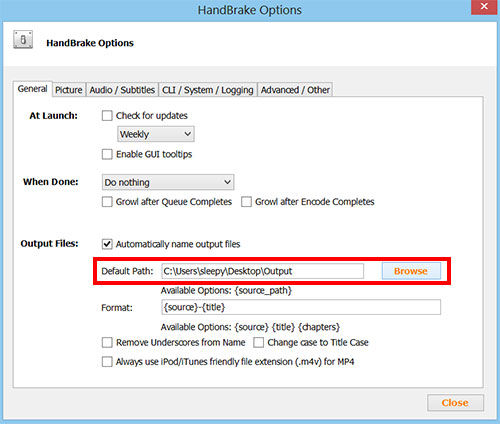
3. Press on the Close button after. This tells Handbrake where to store all your future encoded videos too. And you should be all set for the first step.
Let me know if you finish this or got stuck.
Open Handbrake and:
1. Go to Tools > Options
2. Where I outline the box in red, click on the browse button and select "my video output" folder that you just created.
3. Press on the Close button after. This tells Handbrake where to store all your future encoded videos too. And you should be all set for the first step.
Let me know if you finish this or got stuck.
Last edited:
Ok when I open up handbrake and once I select Tool>option. I cannot go back to the main screen in handbrake. So how do I do to get back to the main screen after i do your step 3Now try this step again:
Open Handbrake and:
1. Go to Tools > Options
2. Where I outline the box in red, click on the browse button and select "my video output" folder that you just created.
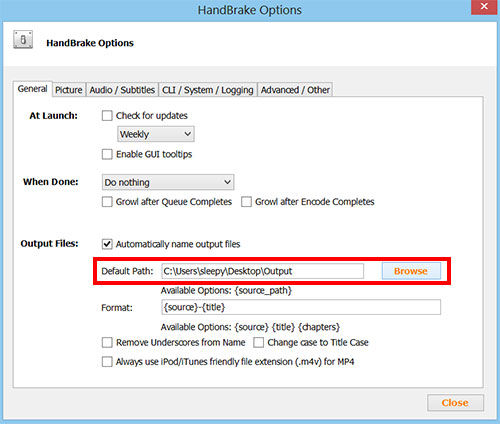
3. Press on the Close button after. This tells Handbrake where to store all your future encoded videos too. And you should be all set for the first step.
Let me know if you finish this or got stuck.
Ok Rei, I got it at your step 3. Sorry you said close I X out instead of close button. So now what do I do to put my movies into the queu in handbrake. What I am doing right now I did one episode at the time in handbrake. I want to put on the episodes of the movie add to queue but it won't let.Now try this step again:
Open Handbrake and:
1. Go to Tools > Options
2. Where I outline the box in red, click on the browse button and select "my video output" folder that you just created.
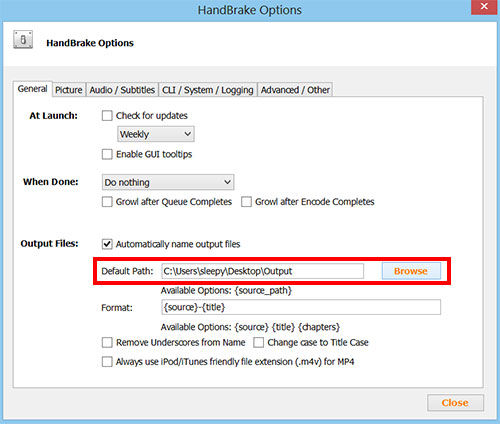
3. Press on the Close button after. This tells Handbrake where to store all your future encoded videos too. And you should be all set for the first step.
Let me know if you finish this or got stuck.
Thanks so much Rei, for helping every single step on this
Ok Rei, so what I did I open handbrake then I click on source, and select open file, then I pick the file name and then try to add to queu and it won't let me do. It just said that there is an unknown error occurred. Then on the bottom of the pop up menue there are 2 boxes. First said copy to clipboard, then the second one is closed. I can handbrake except I have to do one episode at a time. Can you help what is it going on? Did I do something wrong. I am sure I did that's why it is not working. I am suck an idiot. Thanks for being patient with meNo problem Mr. Red. What does it say when you try to add another episode to queue? Normally it should work and add it to the queue list.
Btw, good job on getting your first encoding.I might be heading to bed by the time you read this.
I am encoding Chinese movie, "the Knight". There are 10 DVD and I think there are at 3 episode in each DVD. About an 1:50 each disc. How do you do screen shot?Don't call yourself that Mr. Red, I'm here to help as long as you're patient with me.Is it possible you can take a screen shot and post it here?
Also, can you tell me what you are encoding? If you are encoding a Chinese series, how many episodes per DVD?
When I first encoded I have the same issue as you Mrredblueberry.so no needed to feel bad or look down at yourself. Rei is an excellent helper in this process....I have a confident that you will be able to do itOk Rei, so what I did I open handbrake then I click on source, and select open file, then I pick the file name and then try to add to queu and it won't let me do. It just said that there is an unknown error occurred. Then on the bottom of the pop up menue there are 2 boxes. First said copy to clipboard, then the second one is closed. I can handbrake except I have to do one episode at a time. Can you help what is it going on? Did I do something wrong. I am sure I did that's why it is not working. I am suck an idiot. Thanks for being patient with me
Thanks theary for the encouragement. Rei is super very helpful and very patient with me. I am very graceful for his helps so farWhen I first encoded I have the same issue as you Mrredblueberry.so no needed to feel bad or look down at yourself. Rei is an excellent helper in this process....I have a confident that you will be able to do it..what you need now is patience and give your self some credit too.
